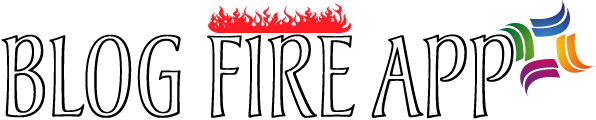It is common for PDF documents to have pages in the wrong orientations. This can happen when you are scanning a lot of documents and you accidentally scan some of them in the wrong orientations. You only notice this mistake after these pages have been merged into a PDF file. You are wondering how to rotate a PDF. Actually, this is a small problem that can be fixed with the rotate tool in a PDF editor software.
Changing the PDF to the correct orientation will make it easier for you to read it. There are a few ways to rotate a PDF document. The first method is to use Adobe DC to rotate the document. In Adobe DC, you can go to Document > Rotate Pages and select the direction on how you want the page to be rotated including clockwise/counterclockwise 90 degrees, and clockwise/counterclockwise 180 degrees.
Alternatively, you can press and hold down Ctrl + Shift + R to display the rotation menu. In the menu, you can see several options for rotating a single page or multiple pages. Once you have selected the rotation option, you must save the document. You cannot use Adobe Reader to rotate a PDF document. Adobe DC is a paid version that requires a monthly subscription.
The second method is to use the online free rotate PDF tool. The online tool allows you to rotate the page in any direction and save it permanently. The advantage is that there is no need to download any software.
Once the document is rotated, you must download it to your computer. The downside of using online tool is that your PDF file may not be erased from their servers once you have uploaded it. Therefore, if you have a document with sensitive information, it is not recommended that you use the online rotate PDF tool.
Another method is to use a paid PDF editor software like Movavi PDF editor. In the software, you must first drag the document to the drag and drop your files here area to open it. You can also open the PDF by using the open file button. When the PDF is opened, you must right click on it and select the desired option like rotate left/right/180 degree in the right click menu.
The software also allow you to rotate pages with keyboard shortcuts. You must press and hold down the Shift key to select the consecutive pages. After that, you must right click to select the right rotation direction. If the page is not consecutive, you should press and hold down the Ctrl key to select them one by one. The selected pages will appear in blue highlight color.
You can also rotate a PDF document in the Pages mode. In the Pages mode, you must select the page you want to rotate with your mouse cursor and then press the rotate button on the right side bar to rotate them. Finally, you must not forget to save the PDF document to make the rotation permanent. To save the PDF document, you must click on the File menu on top and choose the Save as option. It is economical to purchase a PDF editor software as it only have a one-time fee. It allows you to conveniently make edits to your PDF without any internet connection.